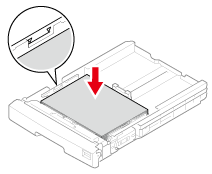Loading Paper to your OKI MC 883 ES 8453 8473 printer
Loading in Tray 1 or Tray 2/3/4
Note: The following procedure uses Tray 1 as an example, and the same procedure applies to Tray 2/3/4 (optional).
- Pull the paper cassette out.

- Set the paper size dial (1) to match the loading paper size.

- Slide the paper guide to the width of paper to be loaded.

- Slide the paper stopper to the length of paper to be loaded.

When loading the A6-size paper, move the paper stopper (2) forward and remove it once, then install it on the metal part. Slide the paper support in the direction of the arrow and fix it.


- Fan a stack of paper well, and then align the edges of the paper.

Load paper with the print side face down.
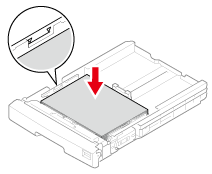
Do not load paper above the "Triangle" mark on the paper guide. Secure the loaded paper with the paper guide, and check if a size of loaded paper matches the setting of paper size dial.
- Push the paper cassette until it stops

If loading a paper that you cannot select the size with a paper size dial options, set the dial to [Other], and then set a paper size on the operator panel.
- Press [Device Settings] on the touch panel.
- Press [Paper Setup].
- Press the tray in which paper is loaded.
- Set [Paper Size], [Media Type], and [Media Weight].
- Press [Back] until the home screen is displayed.
Loading in the MP Tray
- Open the MP tray forward by inserting your fingers into the front recesses.

- Pull out the paper support by holding the center part of it.

- Open the sub support.

- Open the paper set cover.

- Adjust the manual feeding paper guide to the width of paper to be loaded.

- Insert the paper with the print side up until its edge touches the paper feed entrance.

- Close the paper set cover.

Set [Paper Size], [Media Type], and [Media Weight] on the paper setup screen.
- Press [Close].