Replacing the Toner Cartridge - For K (black) Toner Cartridge Only
This section describes how to recognize the replacement period of Toner Cartridges.
When the "[COLOR] Toner Low" message ("[COLOR]" indicates C (cyan), M (magenta), Y (yellow) or K (black)) which appears on the display screen, prepare a replacement toner cartridge.
When the "[COLOR] Toner Empty" appears and printing is stopped, replace the toner cartridge.
For K (black) Toner Cartridge Only
- Prepare a new [K] toner cartridge.
- Hold the handle (A) to open the scanner unit.

- Insert your finger into the recess (B) on the right side of the machine and pull the front cover open lever (1) to open the front cover (2) forward.

- Turn the blue lever (3) of the toner cartridge toward you until its top aligns on the ▶ mark.

- Lift the toner cartridge (4) from the right side, and remove it from the machine.

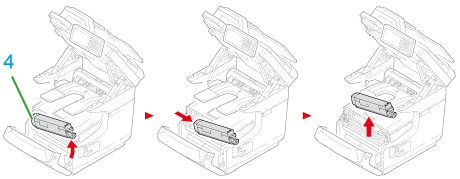

- Unpack a new toner cartridge.

- Shake the cartridge several times vertically and horizontally.

- Remove the tape (5) from the toner cartridge.

- Insert a new toner cartridge (6) by aligning its left side indentation (7) with the protrusion (8) on the image drum so the toner cartridge and image drum [K] color label align. Then insert the right side gently into place.
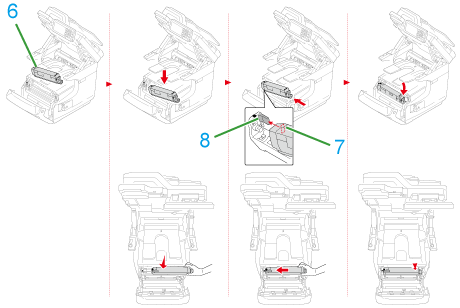
- Turn the blue lever (3) of the toner cartridge backward until its top aligns on the ▶ mark while pressing the toner cartridge.

- Close the front cover (2)
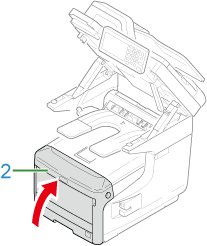
- Hold the handle (A) to close the scanner unit.

- Please recycle toner cartridges.
If you have to dispose of used toner cartridges, put them into polyethylene bags or other container, and be sure to follow the regulations or instructions of your local government.
